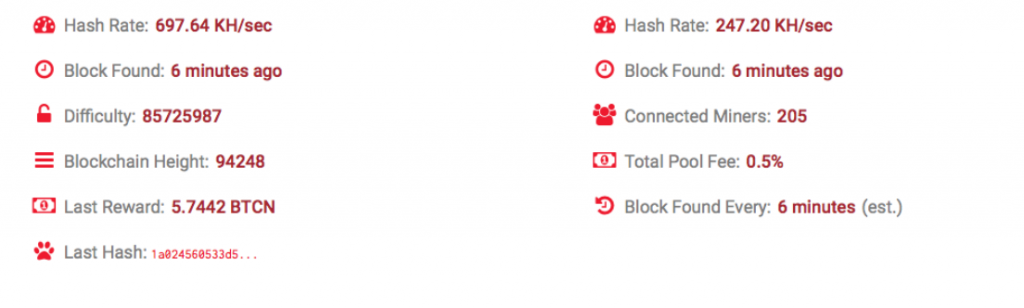
If you want to mine yourself some BTCN, there is an extremely easy way to do it! Here’s how to get started:
STEP 1: Get the wallet
First you will need to download the BTCN wallet on your laptop/pc. We currently offer versions for Windows and Linux.
If you already installed the wallet, make sure you have the latest version.
Also make sure you set a secure password for your BitcoiNote wallet. Don’t forget to write it down, memorize or save in some other safe way.
Get the BitcoiNote wallet here
STEP 2: Open the wallet and start mining
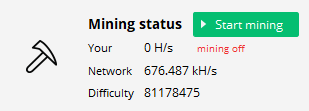
Once you have the wallet, open it and click “Overview” in the menu on the left side. In the middle of the top tab (just next to your wallet’s balance) you will see the “Mining status” with a big green button that says “Start mining”. All you need to do is click on it.
You’ve just started mining! 🎉
STEP 3: Check your stats
When you’re mining from the BitcoiNote wallet, by default you start mining with our official BTCN pool: pool.bitcoinote.org.
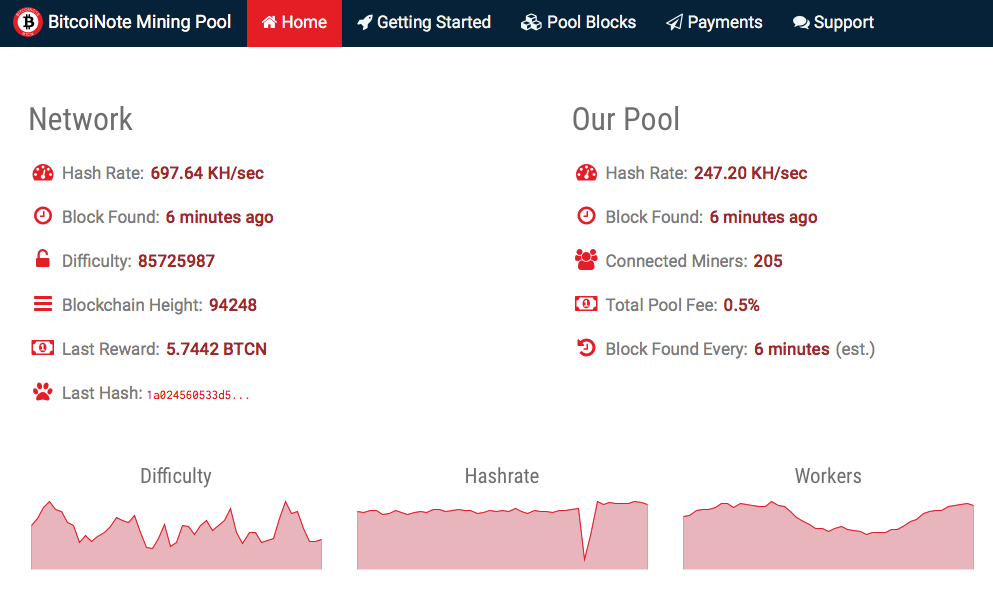
To check your stats and see how many BTCN you have mined, go to homepage of our pool. Then scroll down to “Your Stats & Payment History”, fill out your wallet address and click on red Lookup button on the right side.
You will be able to see your:
- Pending Balance: mined BTCN not yet transferred to your wallet
- Total Paid: coins already transferred to your wallet
- Last share submitted
- Hash rate
- Total hashes submitted
IMPORTANT
BTCN coins that you’ve mined will be transferred to the wallet you’re mining from. You need to have a minimum of 5 BTCN in ‘pending balance’ before the coins are added to your balance.
OPTIONAL: Change your mining pool
If, for any reason, you’d like to connect to a different pool, we have a list of approved pools on our website:
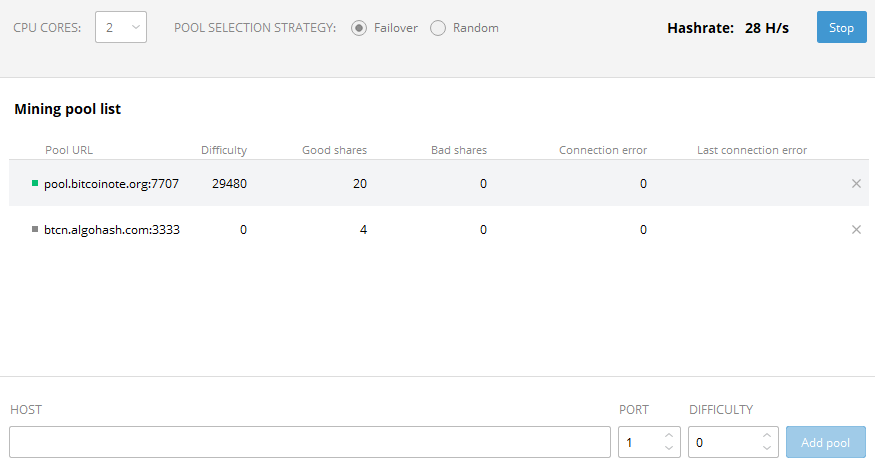
To change the mining pool:
- Click “Mining”
- Enter the “Mining Pool Address” from the desired pool in the “Host” field.
- Enter the “Port” you’d like to use.
- Click “Add pool”.
- You can drag & drop the pools in the list. The one at the top will be used when you click “Start mining”.
Need help?
Join our community on Telegram to get a quick reply from other miners.



