The fee can be set up by the user. A higher fee may encourage miners to process a transaction faster. Transaction fee isn’t related to the amount of coins. Naturally, exchanges can set up their own fees.
VERSION for WINDOWS
Open the ZIP file. It will open in your selected archive manager. Without archive manager it would open in Windows Explorer, as shown in the following screenshot – click “Extract All”:
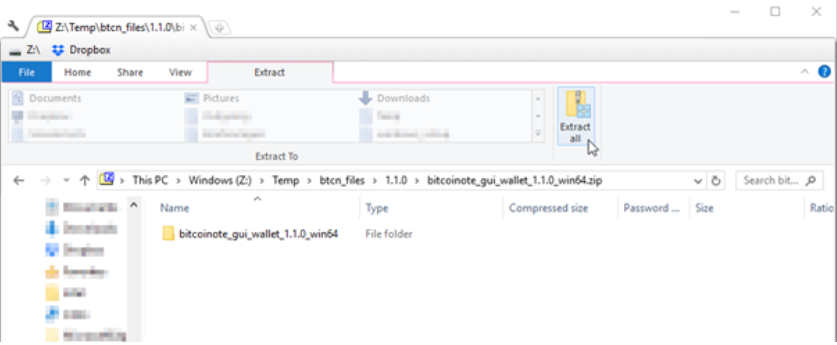
and then “Extract”:
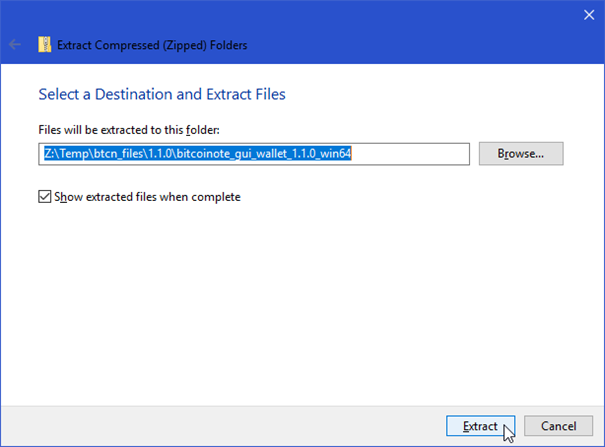
The folder with the extracted files will now open. Navigate into the subfolder:
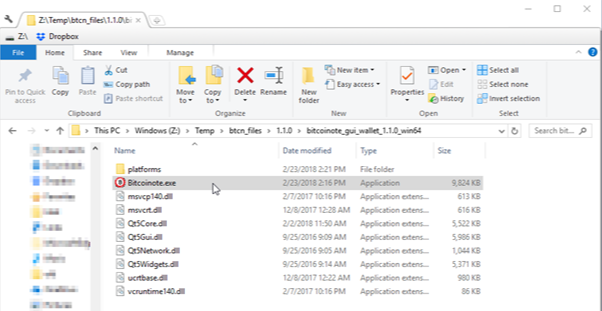
Double-click “Bitcoinote.exe” to start the wallet.
After the blockchain was synchronized, you can use the wallet.Please take into consideration the fact that it can take a while for a wallet to synchronize.
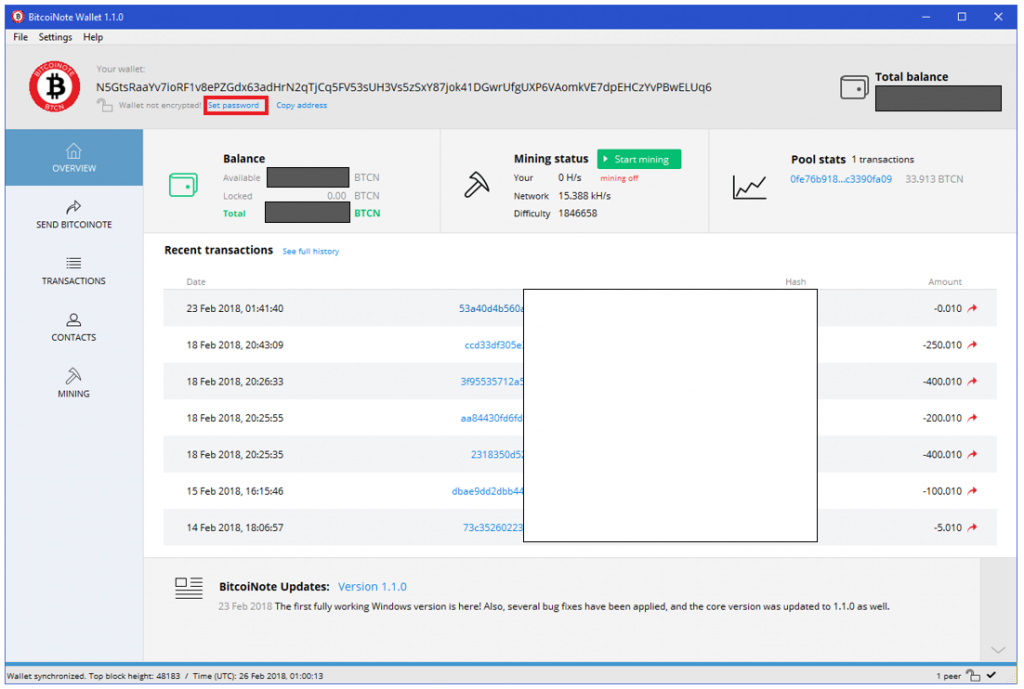
VERSION for LINUX
Depending on your Linux distribution, things may work differently. You may also have to recompile the coin software. For that, please refer to the README file.
We will assume that you don’t need to do that.
In a terminal, you can extract the ZIP file using the “unzip” command:
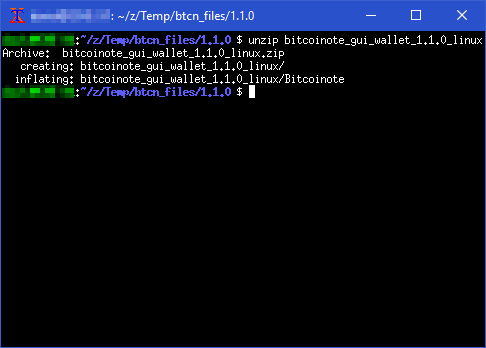
Navigate into the subfolder which has been extracted, and you’ll see an executable:
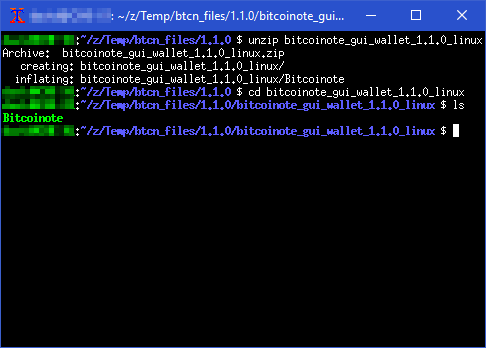
Then you can start the wallet by typing “./Bitcoinote” and pressing Enter.
After the blockchain was synchronized, you can use the wallet.Please take into consideration the fact that it can take a while for a wallet to synchronize.

VERSION FOR MAC
First download the wallet from GitHub:
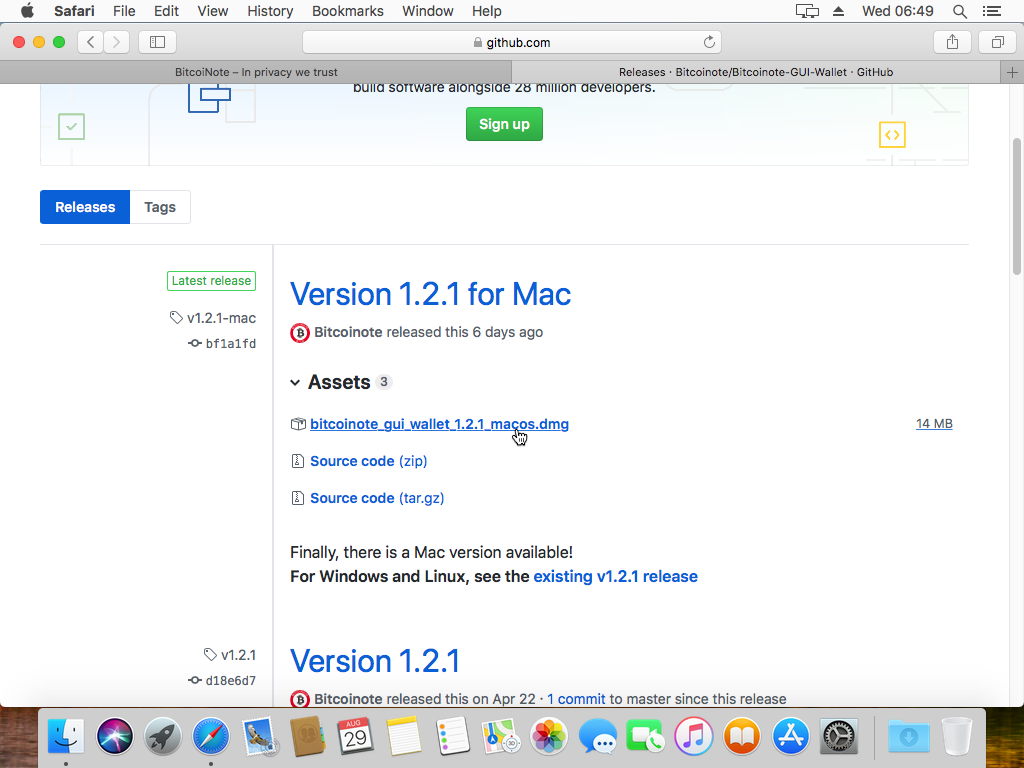
Then find it in your Downloads and add to Applications.

When you try to run the application (wallet) you may receive the notification that it cannot be opened as it comes from an unidentified developer.
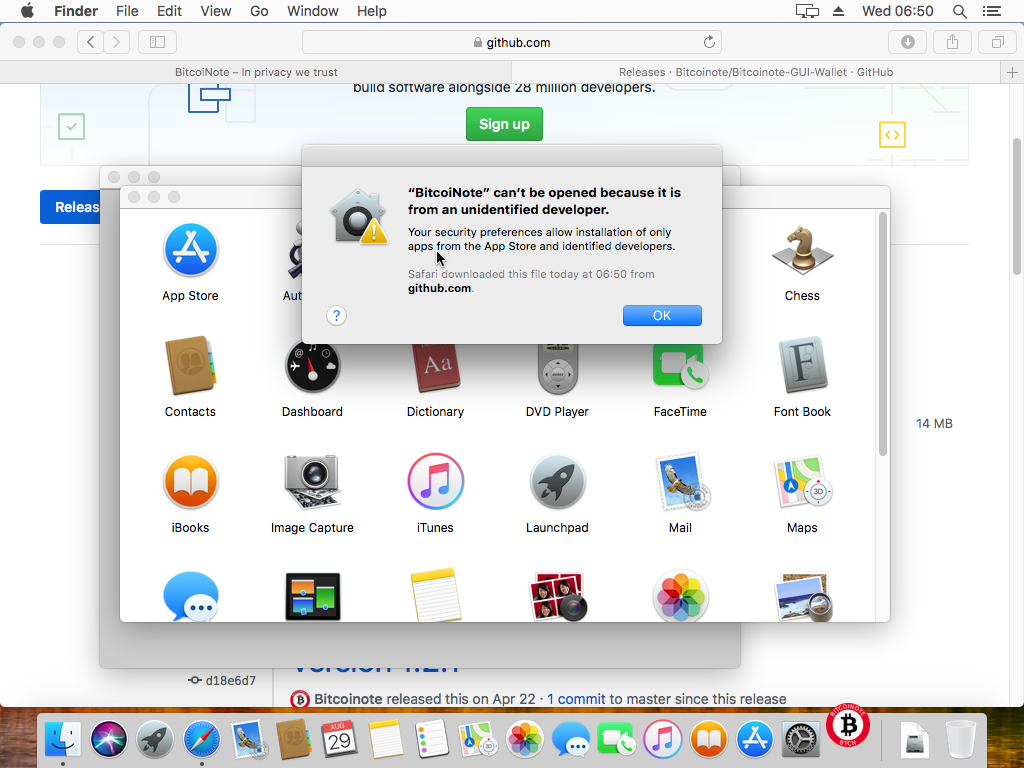
You can disregard that message and still open the wallet. In order to do that, you need to go to your Security & Privacy settings, select tab General and at the lower part select “Open anyway” (next to “BitcoiNote was blocked from opening because it is not from an unidentified developer”).
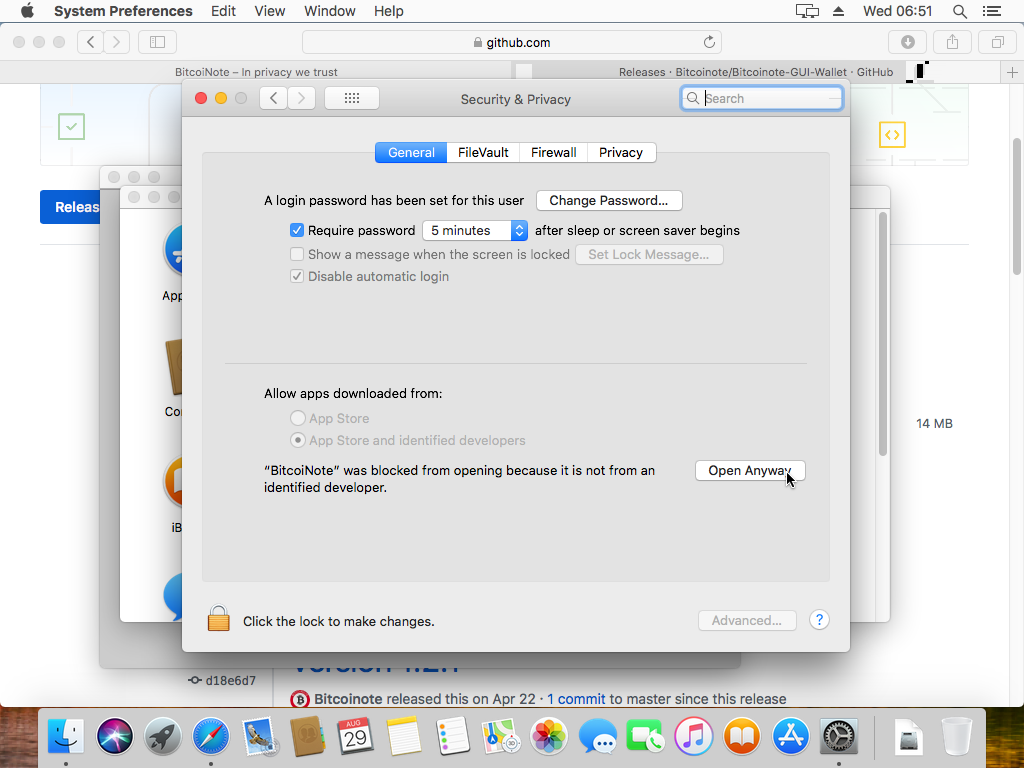
Then click “Open” when prompted:
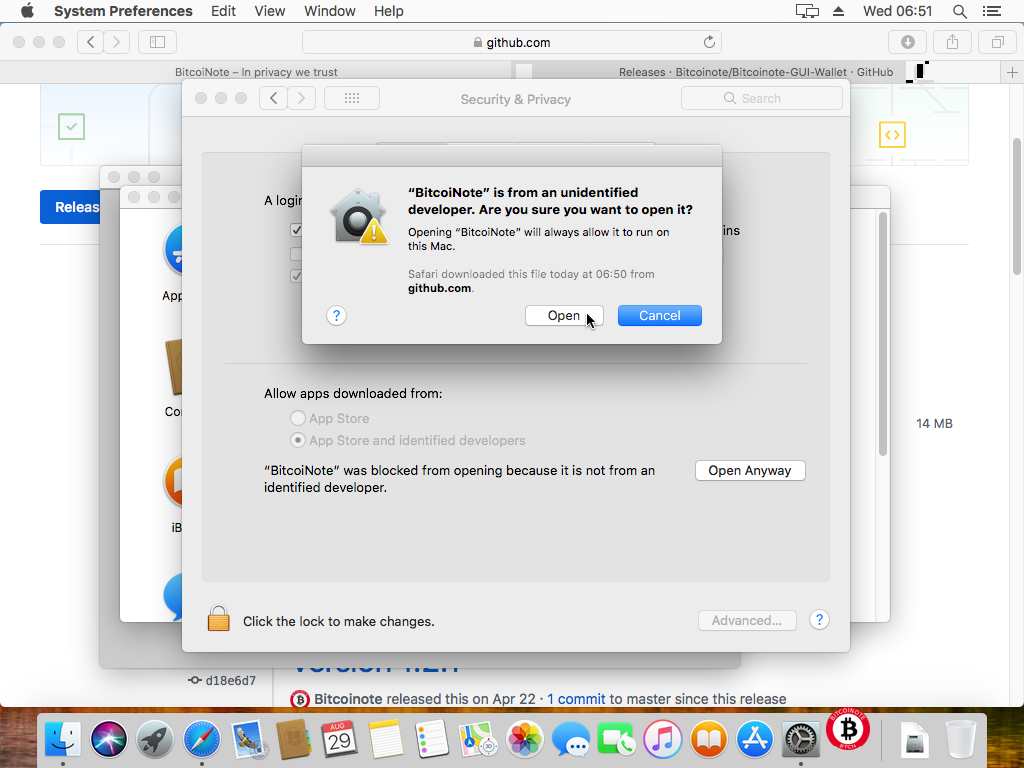
Your wallet will start loading and synchronizing. It may take a while.
After it’s done, we recommend that you set up a password for your wallet
and save it in a safe place.
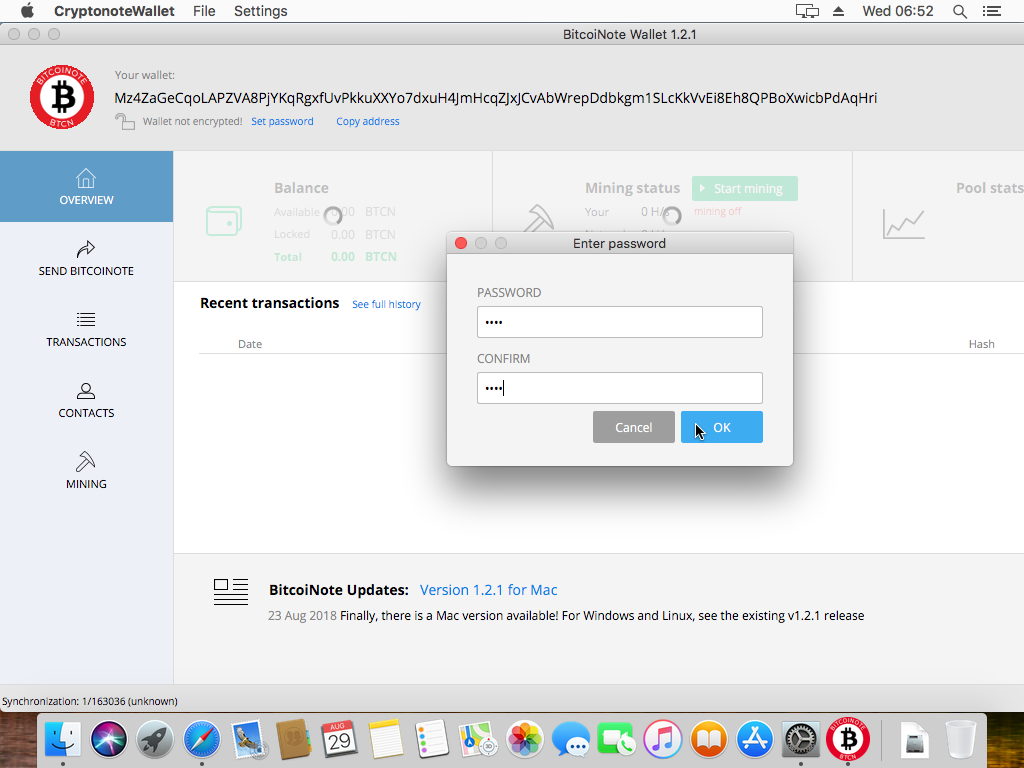
You might also want to create a back-up for your wallet. From the File select
“Backup wallet” and save it in a chosen folder.
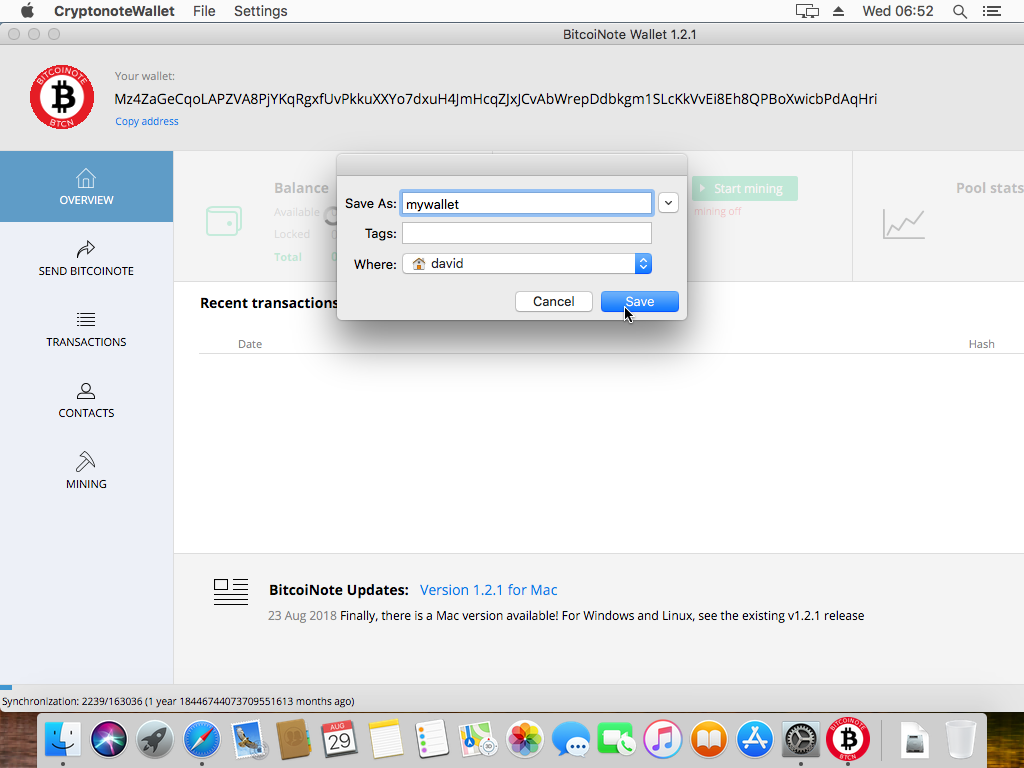
No, but if you don’t, then anyone who can obtain access to your computer will have full access to your coins. We strongly recommend that you set up a password and save a copy of it in a safe place.
For version 2.0.0 and higher, simply use “File->Reset Wallet”. For older versions, this way caused old transactions to disappear – for old versions, the most reliable way is to use “File->Export Keys”, save these keys, and then use “File->Import Keys” to create a new wallet file based on the keys previously saved. You will need to wait for the wallet to realign with the transactions in the blockchain. It is normal that it shows a zero or incorrect balance before this operation has completed.
See the answer to Question 5.d.
You cannot. Once a transaction is signed on a ledger, it cannot be removed or erased by anyone.
No. If it does, try exporting and importing keys instead, as described further above.
Yes, unless you created a backup of the wallet file somewhere and/or wrote down your keys. You can use “File->Backup wallet” to create a backup file, and you can use “File->Export keys” to get your keys in a format that you can write down or print.
From our end, nothing would prevent you from doing so, but exchanges usually don’t support this. Please check with the relevant exchange directly.
When you first start the GUI wallet application, a wallet will already be created for you. You can then further create a password to secure your funds (make sure to keep a copy in safe place).
If you want to create another one, you can use “File->Create Wallet”. If you created or opened another wallet and you are not sure how to get back to your original one, look in “File->Recent wallets”.
Usually it’s fine to keep the default level. In certain conditions, especially when your transaction does not go through, you may have to decrease the privacy level or send smaller amounts (keeping the privacy level high). Technically, the privacy level represents the number of mixins, as described below.
It is a decoy signature in the ring signature. BitcoiNote uses ring signatures to hide the real initiator of a transaction, which work by only proving that someone out of X people authorized a transaction, without allowing to find out who it was specifically. The mixins are the decoy signatures of other people who are added to this ring signature. With 5 mixins, your signature is one among 6 (yours + 5 mixins) used to sign the transaction, so it becomes a gamble to try and trace back whose coins are spent in a transaction and where those came from. Note that transactions become a lot bigger when the number of mixins is increased. Relatively high mixin values can cause problems in sending the transactions because miners will not want to handle too-big transactions due to the fact that they get a reward penalty for exceeding a certain average block size.
See the answer to question 5.b
Click the “Start mining” button in the wallet. You will then start mining using our default pool. If you want to use a different pool, you can change the mining settings accordingly. For details please check our Medium article:
https://btcn.ws/FAQ-medium-minig
With the GUI wallet, no. But you can easily switch between recently used wallets using “File->Recent wallets”. If you are using the CLI wallet, nothing prevents you from running several instances with different wallet files.
We encourage you to mine via your BTCN wallet but if you want to try a different pool, you can find the list of recommended pools at our website.
Mobile app is included in our roadmap.
Yes, we do. You can download it from the GitHub:
Please contact us via support@bitcoinote.org
All current airdrops are listed at our ANN thread at Bitcointalk forum: https://bitcointalk.org/index.php?topic=2660296
Download new wallet version and install/use instead of old one
- Using BTCN Express Exchange https://exchange.bitcoinote.org
- Or, on one of these exchanges https://www.bitcoinote.org/#exchanges
- You need a BitcoiNote wallet to receive your coins. If you don’t have one, please download the software and create a wallet first.
- Enter the amount of BTC you want to spend. We will calculate the amount of BTCN you will probably receive. This calculation is done in real-time and is based on the exchange market prices and fees.
- Next you need to transfer your BTC funds to the displayed wallet. If you use a mobile Bitcoin wallet, you can scan the QR code to speed up the process.
- Then, please wait until the process is finished and you received your BitcoiNote!
We will process the transfer instantly in most of the cases, but it may be required to wait for confirmations in case you do a very large transaction or send your transfer with an extraordinarily low BTC fee.
The BTCN amount you see is locked for 3 minutes. If the transfer is completed within that time, you are guaranteed to receive exactly the displayed amount. Otherwise, the amount you receive may vary from the approximation displayed here, because the market may have moved in the meantime.
- You can use the order ID to view the status of your transaction here https://exchange.bitcoinote.org/#checkStatus, and you can identify the BitcoiNote transaction with it too.
- Plus, you can bookmark the status page or copy the order ID and store it in a save place in order to get back to the page anytime.
- Or save the PDF with your order details



